How to customize and change folder icons in Windows 7 / 8.x / ...and maybe 9.x?

So the motherfuckers at Microsoft are too stupid to understand that people use network folders as well as local folders, that's why there is no "Folder icons / Change Icon" section in the "Customize" tab of a folder property, if the folder is pointed to a network location from the "Location" tab.
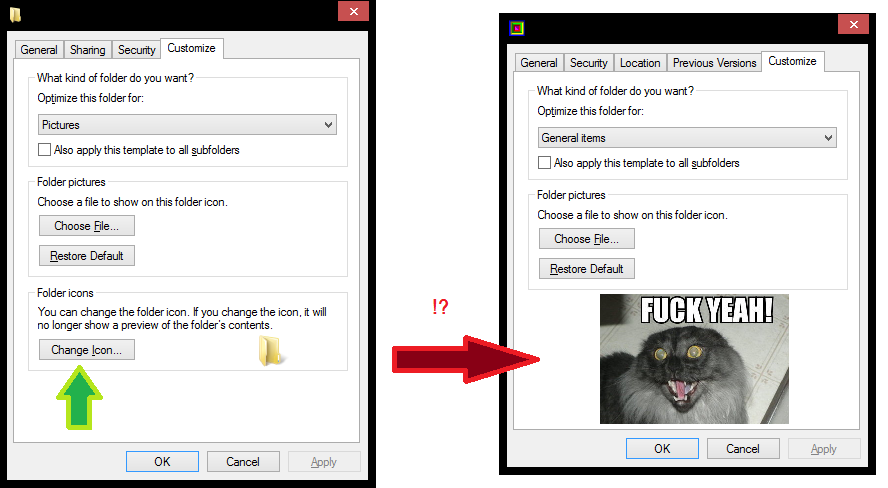
- explorer how to change folder icon.png (85.53 KiB) Viewed 5688 times
To solve this, you go to "Folder options" (Found in "Control Panel") or as you see in the next picture, very neatly hidden in Windows 8.x:

- explorer folder options 01.png (16.31 KiB) Viewed 5688 times
...and you first enable "Show hidden files, folders, or drives" and second, you uncheck the "Hide protected operating system files (Recommended)".
Now we can see the hidden "desktop.ini" file inside the folder. (Yeah, the file is called "desktop.ini" even though it is in a random folder, totally logical in Microsoft's crazy land...)
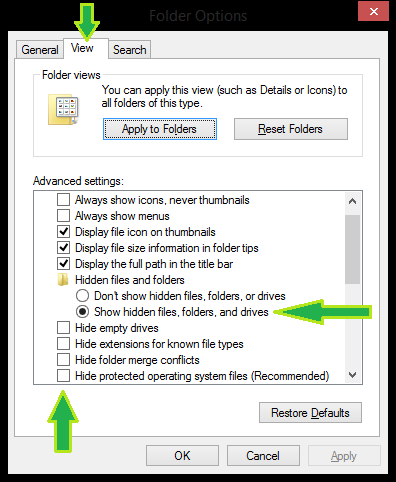
- explorer folder options 02.png (19.34 KiB) Viewed 5688 times
Open up the "desktop.ini" in a text editor, for example Notepad and add the below line to the "[.ShellClassInfo]" section:
Code: Select all
[.ShellClassInfo]
IconResource=<c:anywhere you have an .ICO file>,0
Remember to add the ",0" at the end of it. It might not work without it.
In my case, this is my "Downloads" folder and I got my .ICO file in some network location:
Code: Select all
[.ShellClassInfo]
LocalizedResourceName=downloads
IconResource=\HOME
on hicdocuments......ICO3D01.ICO,0


- article-2559970-1B8269F400000578-729_634x477.jpg (86 KiB) Viewed 5688 times
How to customize and change folder icons in Windows 7 / 8.x / ...and maybe 9.x? :lol:
So the motherfuckers at Microsoft are too stupid to understand that people use network folders as well as local folders, that's why there is no "Folder icons / Change Icon" section in the "Customize" tab of a folder property, if the folder is pointed to a network location from the "Location" tab.
[attachment=3]explorer how to change folder icon.png[/attachment]
To solve this, you go to "Folder options" (Found in "Control Panel") or as you see in the next picture, very neatly hidden in Windows 8.x:
[attachment=2]explorer folder options 01.png[/attachment]
...and you first enable "Show hidden files, folders, or drives" and second, you uncheck the "Hide protected operating system files (Recommended)".
Now we can see the hidden "desktop.ini" file inside the folder. (Yeah, the file is called "desktop.ini" even though it is in a random folder, totally logical in Microsoft's crazy land...)
[attachment=1]explorer folder options 02.png[/attachment]
Open up the "desktop.ini" in a text editor, for example Notepad and add the below line to the "[.ShellClassInfo]" section:
[code][.ShellClassInfo]
IconResource=<c:anywhere you have an .ICO file>,0[/code]
Remember to add the ",0" at the end of it. It might not work without it.
In my case, this is my "Downloads" folder and I got my .ICO file in some network location:
[code][.ShellClassInfo]
LocalizedResourceName=downloads
IconResource=\HOME
on hicdocuments......ICO3D01.ICO,0[/code]
[b]And here is a nice picture for you to enjoy! Kind of like how Microsoft seems to like the lowest common denominator:[/b]
8-)
[attachment=0]article-2559970-1B8269F400000578-729_634x477.jpg[/attachment]