!, 2013-12-16 12:15 »
Go to "about:config" and search for "geo". Set the "geo.enabled" to "false". I also killed the "geo.wifi.uri" by putting an "X" in the start of to intentionally break it.
Don't think for a second that Web sites still cannot track you, however. You can always be roughly located by your IP. (Example:
http://www.ip2location.com)
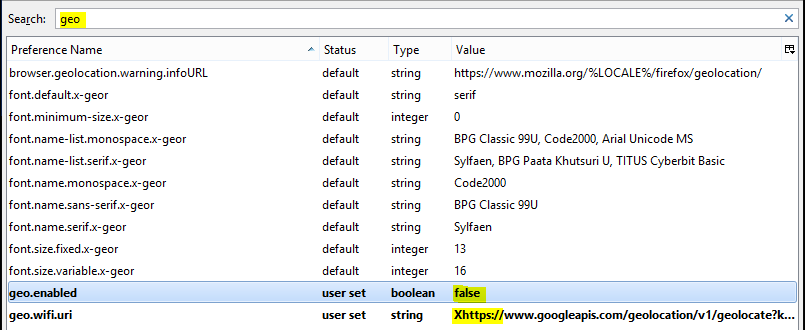
- firefox turn off geolocation.PNG (19.95 KiB) Viewed 9516 times
Go to "about:config" and search for "geo". Set the "geo.enabled" to "false". I also killed the "geo.wifi.uri" by putting an "X" in the start of to intentionally break it.
Don't think for a second that Web sites still cannot track you, however. You can always be roughly located by your IP. (Example: http://www.ip2location.com)
[attachment=0]firefox turn off geolocation.PNG[/attachment]