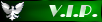I've never really tried slipstreaming, perhaps I'm hard-headed and do things the difficult way.
Okay, again I'm reading the BIOS isn't allowing you to do that. If Rloew's suggestion doesn't work, try mine with the Live CD, etc. Also if you're dual-booting 8 and XP....there's another option.
I've never really tried slipstreaming, perhaps I'm hard-headed and do things the difficult way.
I've never really tried slipstreaming, perhaps I'm hard-headed and do things the difficult way.
Don't know what version your running there's and A13 BIOS:
https://www.dell.com/support/home/us/en ... erid=74xww
https://www.dell.com/support/home/us/en ... erid=74xww
-
Aiko
It works! Using the custom drivers, f7, rloew and Damnation's suggested cab file makers to successfully replacing the ACPI.sys file, updating the bios, and f7 made it work!!!
Nice! The guy running this site is a screenshot whore. Gibs us one when you get all set upAiko wrote: ↑2019-04-26 08:42It works! Using the custom drivers, f7, rloew and Damnation's suggested cab file makers to successfully replacing the ACPI.sys file, updating the bios, and f7 made it work!!!
Also, just for clarity:
What drivers are you using, and where'd you get the updated ACPI.sys?
-
Aiko
You will need the latest bios, these SATA drivers, CABARC or cabpack 1.4, NTLite, WinSetupFromUsb 1.8, Dietmar's ACPI.sys, and a flash driveSteven W wrote: ↑2019-04-26 08:51Nice! The guy running this site is a screenshot whore. Gibs us one when you get all set upAiko wrote: ↑2019-04-26 08:42It works! Using the custom drivers, f7, rloew and Damnation's suggested cab file makers to successfully replacing the ACPI.sys file, updating the bios, and f7 made it work!!!
Also, just for clarity:
What drivers are you using, and where'd you get the updated ACPI.sys?
https://www.win-raid.com/t22f45-Guide-I ... -k-CD.html (SATA drivers)
https://msfn.org/board/applications/cor ... p?id=43626 (updated ACPI.sys)
https://www.dell.com/support/home/us/en ... erid=74xww (Latest BIOS)
https://www.techspot.com/downloads/7104 ... BB%BF.html (Cabpack 1.4)
1. Press f2 while PC is booting and enable legacy mode, disable any other mode(s). Make USB the first to boot.
2. Get a Windows XP disc, copy out all files except for one that says "boot".
3. Obtain the ACPI.sys file, use cabpack 1.4 to convert the file into a LZX format archive. Then rename it to "ACPI.SY_" and replace original ACPI.SY found in the i386 folder.
4. Setup an NTLite installation for Windows XP, bundle the SATA drivers (Go to drivers folder, NOT the 64 one and click the inf file). Include all drivers :)
5. Once NTLite is done, use WinSetupFromUsb to create a bootable flash drive.
6. Auto format with FBinst, check add XP to disk, include the folder changed by NTLite.
7. Set pendrive, use in computer, but make sure to press f7 quickly after selecting XP installation. You will have to manually turn off the computer after the partition is set. It may freeze the first time booting afterward, but it's all good.
1. Press f2 while PC is booting and enable legacy mode, disable any other mode(s). Make USB the first to boot.
2. Get a Windows XP disc, copy out all files except for one that says "boot".
3. Obtain the ACPI.sys file, use cabpack 1.4 to convert the file into a LZX format archive. Then rename it to "ACPI.SY_" and replace original ACPI.SY found in the i386 folder.
4. Setup an NTLite installation for Windows XP, bundle the SATA drivers (Go to drivers folder, NOT the 64 one and click the inf file). Include all drivers :)
5. Once NTLite is done, use WinSetupFromUsb to create a bootable flash drive.
6. Auto format with FBinst, check add XP to disk, include the folder changed by NTLite.
7. Set pendrive, use in computer, but make sure to press f7 quickly after selecting XP installation. You will have to manually turn off the computer after the partition is set. It may freeze the first time booting afterward, but it's all good.
If I'm understand correctly, you may still be using Legacy Mode and not taking advantage of ACPI doing this. You chose the 'Standard PC' option after pressing F7, correct?Aiko wrote: ↑2019-04-26 09:23
You will need the latest bios, these SATA drivers, CABARC or cabpack 1.4, NTLite, WinSetupFromUsb 1.8, Dietmar's ACPI.sys, and a flash drive
https://www.win-raid.com/t22f45-Guide-I ... -k-CD.html (SATA drivers)
https://msfn.org/board/applications/cor ... p?id=43626 (updated ACPI.sys)
https://www.dell.com/support/home/us/en ... erid=74xww (Latest BIOS)
https://www.techspot.com/downloads/7104 ... BB%BF.html (Cabpack 1.4)
1. Press f2 while PC is booting and enable legacy mode, disable any other mode(s). Make USB the first to boot.
2. Get a Windows XP disc, copy out all files except for one that says "boot".
3. Obtain the ACPI.sys file, use cabpack 1.4 to convert the file into a LZX format archive. Then rename it to "ACPI.SY_" and replace original ACPI.SY found in the i386 folder.
4. Setup an NTLite installation for Windows XP, bundle the SATA drivers (Go to drivers folder, NOT the 64 one and click the inf file). Include all drivers :)
5. Once NTLite is done, use WinSetupFromUsb to create a bootable flash drive.
6. Auto format with FBinst, check add XP to disk, include the folder changed by NTLite.
7. Set pendrive, use in computer, but make sure to press f7 quickly after selecting XP installation. You will have to manually turn off the computer after the partition is set. It may freeze the first time booting afterward, but it's all good.
You may be able to solve those issues by (if needed) by having those storage drivers all unpacked in a folder. I'd also have Intel's INF Update just run, let em do what they're gonna do (run before doing other steps).
https://downloadcenter.intel.com/downlo ... _autol.exe
https://downloadcenter.intel.com/downlo ... _autol.exe
https://downloadcenter.intel.com/downlo ... st_enu.exe
https://downloadcenter.intel.com/downlo ... 3.1022.exe
Obviously, have any/all driver updates for XP for that PC there too.
Boot into safe mode, remove the hard drive controllers in the Device Manager, reboot -- F2, get out of legacy mode, restart and hope XP will find or let you point to Updated drivers. (you could backup the drivers before removing just in case some updated driver fails and you can still get to safe mode).
If you're fairly confident that you have proper ACPI drivers ready or installed, follow those directions in the link I gave earlier:
https://zedt.eu/tech/windows/switch-win ... reinstall/
Frankly, I'd want to know if I could get this in normal running mode before going further. Legacy Mode isn't a big deal for storage, ACPI problems would bother me more, but you might be able to use ACPI and fix issues with individual devices through settings.Open Registry Editor and browse to
HKLM\System\CurrentControlSet\Enum\Root\PCI_HAL000
Right click the 0000 key and choose “Permissions…”. Check the “Full Control” checkbox for “Everyone”. This will give you control to edit this registry key.
Open the “HardwareID” value and change it from e_isa_up to acpipic_up (followed by one line break, the cursor should be on the line directly under “acpipic_up”).
Open Device Manager, open the “Computer” key, right-click “Standard PC”, and select “Update Driver”. You’ll pick from a list, don’t search, answer accordingly. Select the ACPI entry, which will now be shown in the Compatible Hardware list (joy!), thanks to the previous registry tweak.
If you actually CONTINUE with this and your system is NOT actually an ACPI system, it will become unbootable.
Select “Next” and let the new HAL install.
Reboot, and you’re done!