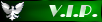I've sort of worked around these issues with previous installs of 98SE, but invariably would end up with screen corruption sometimes. ***Most of the time***, when the video would corrupt, I could do a little dance, pressing ALT+TAB, CTRL+ESC, up arrow, ENTER, ENTER and get my PC to reboot, but that wasn't always a given. I've searched high and low for a solution and never found one. I've tried a ton of things myself. Nothing worked, until today.
This might not be for everyone. If you're dependent on custom PIFs (program information files) for a lot of DOS programs, you may not like this. I'd like to think though, that if you were seriously into DOS gaming or had some 'mission-critical' DOS programs, you'd have the hardware to support the stuff. Part of my solution depends on a _DEFAULT.PIF file (although extension-less). In short, I think this will override and PIFs you have set up. It will use Microsoft's default settings for DOS programs, with the exception of them being full-screen. Technically, you could mod the _DEFAULT.PIF further, but with a Win 9x system, you want this to work with most software handled by command.com/DOS.
Regarding the driver, here's a link:
https://bearwindows.zcm.com.au/vbe9x.htm
In fairness, the screen corruption does not occur with all video cards. The author also makes a version for NT, that, at least to my understanding, generally speaking, doesn't suffer from the issues that the 9x one does:
https://bearwindows.zcm.com.au/vbemp.htm
Also, it could support fairly modern video cards on older software:
There's some links (some about older versions of Windows) on his homepage:It supports ALL of MS Windows NT™ Family (3.x,4.0,2000(5.0),XP/XPMCE/WFLP 32-bit(5.1),2003 Server 32-bit(5.2))
https://bearwindows.zcm.com.au/index.htm
I strongly suggest reading up on these drivers before trying either of them out.
One last note before walking through my solution, a few of the things I'm doing may not be necessary, but I think they're a good idea.
On with the show:
I started by making command.com (at least clicking directly on it/them) go full-screen. There's two files on my PC (probably on most default installs) named command.com. We're gonna right-click them and mod their properties. On Win 9x you can open 'My Computer' or Windows Explorer and search for command.com just in case you have somehow got more than two. You can right click on the files right in the search box and bring up properties:
Once the properties and brought up, we want to open the screen tab and check the radio button for full screen then click OK at the bottom of the dialog:
Now, on the Start Menu, we're gonna do the same thing to the 'MS-DOS Prompt':
Now, if you're running 95 without the Desktop integration or have removed it somehow in later versions, you'll have to find that shortcut and do it in Windows Explorer, probably in 'C:\WINDOWS\Start Menu\Programs'.
We need to make a "_DEFAULT.PIF". The file (really a shortcut) we're gonna create actually does NOT have an extension. That's the way we want it. DO NOT ADD AN EXTENSION, the file will really just be named _DEFAULT. DO NOTE THE UNDERSCORE at the beginning of the file/shortcut name, you MUST have that there!
Here's a link I found to an old KB article from Microsoft:
https://jeffpar.github.io/kbarchive/kb/131/Q131877/
That's essentially what we're gonna do. You can save the reboot until the last step though.Article: Q131877
Product(s): Microsoft Windows 95.x Retail Product
Version(s):
Operating System(s):
Keyword(s):
Last Modified: 17-DEC-2000
-------------------------------------------------------------------------------
The information in this article applies to:
- Microsoft Windows 95
-------------------------------------------------------------------------------
SUMMARY
=======
This article describes how to create a default program information file (PIF)
for MS-DOS-based programs.
MORE INFORMATION
================
A default PIF file for MS-DOS-based programs is used for those MS-DOS-based
programs that are not shipped with their own PIF files, and are started by
clicking Run on the Start menu. To create a default PIF file for MS-DOS- based
programs, follow these steps:
1. Open the Windows folder.
2. On the File menu, point to New, then click Shortcut.
3. In the Command Line box, type "command.com" (without the quotation marks) ,
then click Next.
4. In the "Select a name for the shortcut" box, type "_DEFAULT" (without the
quotation marks) , then click Finish.
5. Use the right mouse button to click the new _DEFAULT.PIF file, then click
Properties on the menu that appears.
6. Set the properties you want for the _DEFAULT.PIF file, then click OK.
7. Restart Windows 95.
======================================================================
Keywords :
Technology : kbWin95search kbZNotKeyword3
=============================================================================
So, like in the quote above, open My Computer or Windows Explorer, navigate to the Windows Folder. Right click a blank spot (between the folder or files), choose New then Shortcut:
We'll point the shortcut to 'command.com' and click Next.
We'll name the shortcut '_DEFAULT' (again, NOTE the underscore)
click Finish.
If you already did everything above, bringing up the properties on that file should show that it's already set to go full-screen, but I'd check anyway. Remember too, if you're showing extensions, that file won't have one. That's how you want it, adding a PIF extension will actually break this fix.
Next, we're going to back up and edit an INF file. Open My Computer or Windows Explorer. Navigate to the Windows\INF folder and right click on apps.inf and choice copy, navigate to a folder you want to back the file up in and paste it. Navigate back to the the Windows\INF folder, and double click or right click - edit apps.inf. You'll get the message that the file is too big for Notepad, do you want to edit in Wordpad, choice yes.
Change the line that reads:
Code: Select all
COMMAND.COM=%COMMAND.COM%,pifmgr.dll,0,1,COMMAND.COMCode: Select all
COMMAND.COM=%COMMAND.COM%,pifmgr.dll,_DEFAULT.PIF,1,COMMAND.COMSave the file. Now reboot your computer.
That's all I did and now all my DOS programs and BAT files, et cetra are opening full-screen. I'm thinking about removing all the other lines in apps.inf that include references to 'pifmgr.dll'. Just in case. As to the file/shortcut really just being named _DEFAULT (extension-less) and the line in apps.inf referring to _DEFAULT.PIF, I suspect that's because pifmgr.dll has a reference to _DEFAULT.PIF. I saw it in a hex editor, was looking at hacking it to bypass everything else and just use _DEFAULT.PIF, luckily the idea of putting it in the apps.inf file occurred to me shortly before I did.
One last thing, I said I don't think some of the steps are necessary early, but a good idea. I don't think you necessarily have to right click on the command.com files and the shortcut in the Start Menu, but if _DEFAULT were to accidentally get deleted from the Windows folder, it'd be one less thing to worry about.